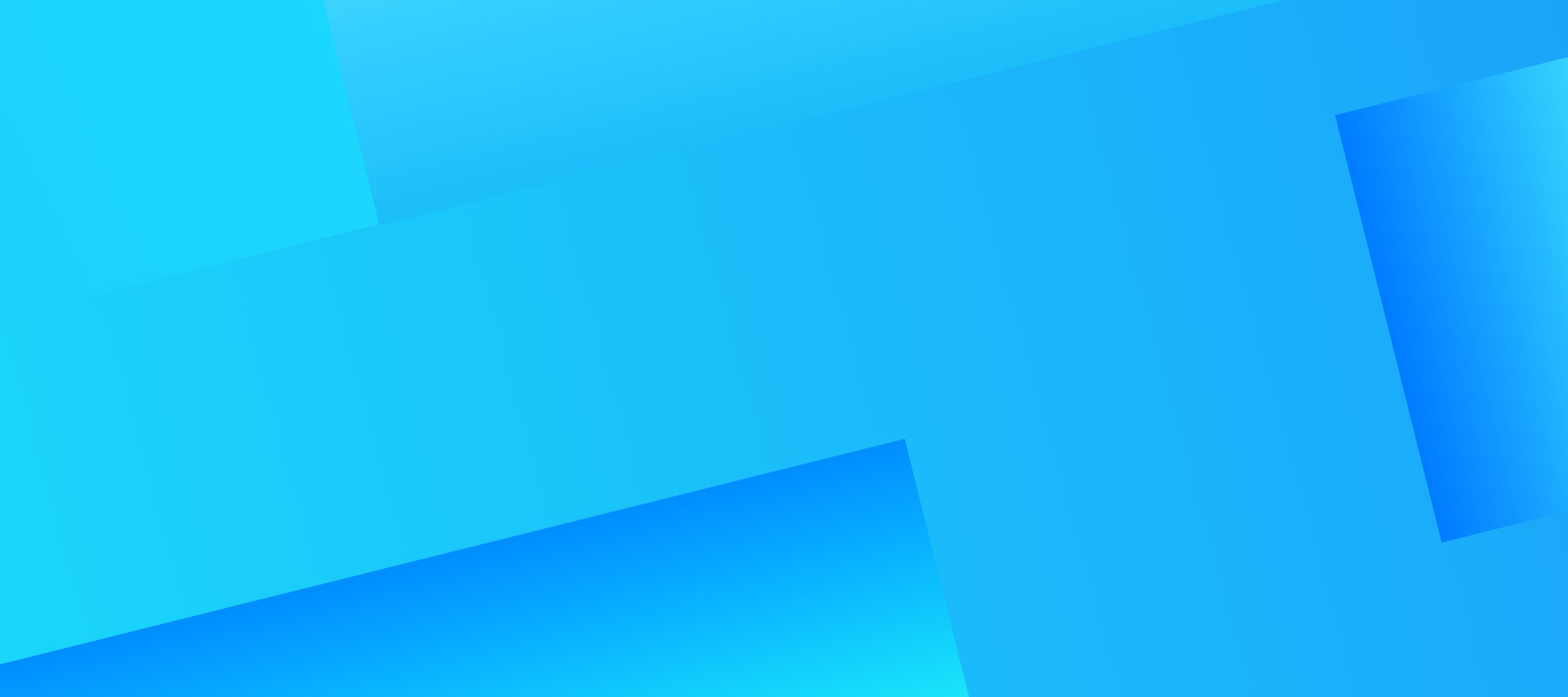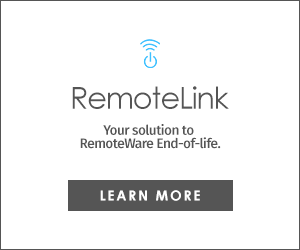Remote work is now the contemporary form of working today, because of this now more than ever it's essential that companies can manage their devices to ensure data security. Apple devices are among some of the most popular devices used for businesses of all sizes. RemoteRelief delivers secure workspace endpoint management at scale.
RemoteRelief utilizes VMware's Workspace ONE Unified Endpoint Management powered by AirWatch, that supports complete app lifecycle, including sourcing and/or developing an app, applying security policies, deploying to devices and analyzing app metrics.
Silently install internally developed apps to devices from the Workspace ONE console; gain visibility over apps deployed to everything from hand held computers to wearable's, including the ability to view installed apps, app versions and app status on devices.
In order to establish successful mobile device management each device in your organization's deployment needs to be enrolled in your organization's environment before it can communicate with Workspace ONE UEM and access internal content and features using Mobile Device Management (MDM). iOS devices enroll using MDM functionality built into the native OS.
Enrollment Requirements
In order to enroll an iOS device, you or your end users must gather specific information. The information needed depends on whether your company associated an email domain to their environment as part of auto-discovery. If an email domain is associated to their environment, users will need:
Email address – Email address associated to your organization. For example, JohnDoe@acme.com.
QR Code – Users can scan a QR code generated from the UEM console and received through email.
Apple ID – This Apple ID is needed for each user performing Hub-based enrollment.
Associating an email domain with your environment requires end users to enter an assigned work email address and their credentials to complete enrollment, this method simplifies enrollment because end users likely already know this information.
Alternatively, if your enterprise does not set up an email domain for enrollment, users are additionally prompted to the Enrollment URL and Group ID, which admins must provide to them.
Enrollment URL – This URL is unique to your organization’s enrollment environment and takes the user directly to the enrollment screen. For example, https:// .com/enroll.
Group ID – This Group ID associates a user’s device with their corporate role and is defined in the UEM console for a given organization group. Point to the organization group drop-down menu to see the Group ID of the current group.
Single Device Enrollment
Device management capabilities available for enrolled devices depend on the type of enrollment you choose. Workspace ONE UEM provides a matrix comparing supported features for Hub-based and agent-less enrollment types.
Hub-Based Enrollment
The Hub-based enrollment process secures a connection between iOS devices and your Workspace ONE UEM environment through the Workspace ONE Intelligent Hub mobile app.
The Workspace ONE Intelligent Hub application facilitates the enrollment, and then allows for real-time management and access to device information. Note: Hub-based enrollment is best suited for deployments where users have an available work assigned Apple ID, from which they must download the Workspace ONE Intelligent Hub from the Apple App Store.
Browser-Based Enrollment
You can also enroll devices using a web-based enrollment process through the iOS device's built-in Safari browser. This approach is best suited for deployments where users do not have an available Apple ID to download the Workspace ONE Intelligent Hub.
If an email domain is not associated to your environment: If a domain is not associated to an environment, end users are prompted to enter an email address.
Bulk Device Enrollment
Depending on your deployment type and device ownership model, you may want to enroll devices in bulk. Workspace ONE UEM provides bulk enrollment capabilities using the Apple Configurator 2 and the Apple Business Manager's Device Enrollment Program (DEP).
Bulk Enrollment with Apple Configurator 2
Workspace ONE UEM helps businesses take advantage of the unique setup capabilities offered by Apple Configurator 2, such as iOS versioning enforcement and complete backup prevention. You can bulk-enroll devices using Apple Configurator 2 on a macOS computer through a USB connection.
Bulk Enrollment with Apple Device Enrollment Program
Deploying a bulk enrollment through the Apple Device Enrollment Program(DEP) allows you to install a non-removable MDM profile on a device, which prevents end users from being able to remove the profile from their device. You can also provision devices in Supervised mode to access additional security and configuration settings.
Where RemoteRelief shines is when an IT department doesn't always have enough digital workspace expertise on its staff to create and maintain these changes, deployments, and integrations. Our subject matter experts, specialize in assisting clients in setup, deployment, and remote management of enterprises' systems and devices as well as secure operational data movement of vital company data from physical endpoints.
If you would like more information about RemoteRelief and our services, please subscribe to our tech blogs. If you are interested in a demonstration or learning more about Remote Relief's services, features, and benefits, click here to speak with a subject matter specialist.