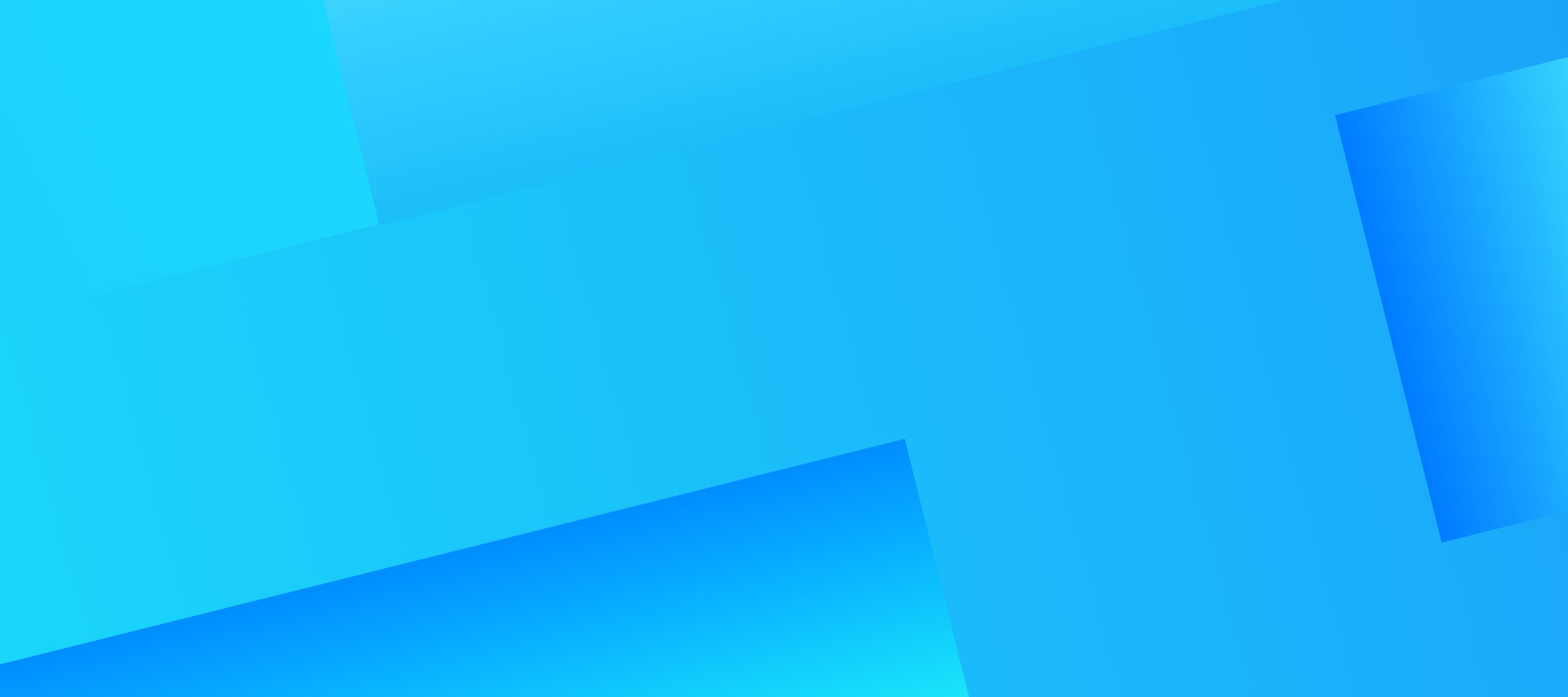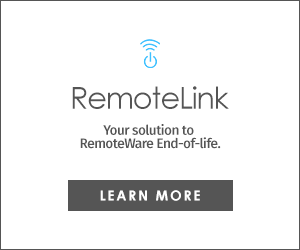Key Functional Enhancements
As an important transition release, RemoteLink version 3.5 curtails any reliance on Afaria for Job execution and logging. Instead of replacing functions that rely on Afaria, v3.5 introduces new components and methods that operate in parallel to Afaria functions. This approach allows for testing and a phased transition to new methods while maintaining operational support for legacy processes. Items that include the word ‘Legacy’ in their names represent functions that will be removed or limitedly supported in future versions of the product.
Updated Interactive Job Type (No Afaria Required)
A new version of the Interactive Job type is introduced with this release. Previously, the Afaria Server and Client components were necessary to execute Interactive Jobs.
RemoteLinkv3.5 can execute Interactive Jobs without Afaria components installed, however, it also provides continued support for environments that run Afaria-based Interactive Jobs.
- Interactive Jobs from previous versions of RemoteLink are transitioned into the Interactive (Legacy)’Job type. These Jobs are still processed by the Afaria Server.
- Interactive Jobs created under v3.5 can only run against RemoteLink Clients running v3.5, as the Client takes on the responsibility of managing Task processing. The Client receives all Tasks of an Interactive Job from the Management Server and then marshals the execution of Task Commands by performing work locally or instructing the Communication Server to perform work. The Server Command Processor is a component that runs on a Communication Server and is responsible for handling any Commands that are set to execute on the Server. (Note: This component is also leveraged for Server and Server Monitor Jobs.) All results are received and packaged by the Client and then submitted back to the Management Server.
- Interactive Tasks can be assigned to either Interactive or Interactive (Legacy) Jobs. Task option support and the way Tasks are processed will vary slightly between the two Job types. When a Task runs on Clients that do not support the Task or its configured options, the Task will fail with a Critical status.
- Interactive Jobs and Tasks can now be assigned to Java Clients. It is important to note that some Task commands may function differently or may not execute at all due to differences in operating systems. For a full list of supported commands, see the Script Commands documentation.
- Options for Interactive Jobs have changed to include (NOTE: this does not impact Interactive (Legacy Jobs):
- Client Execution Model – determines how Client Jobs will be initiated once the Job has been added to the Active Jobs queue; as before, Jobs are added to the Active Jobs queue either based on the Job’s schedule or by being manually added to Upcoming Jobs
- ‘Automatic’ – assigned Clients will start being notified to execute the Job immediately upon Job start time.
- ‘On Request – Single Run’ – assigned Clients will be able to initiate and complete a single run of the Job while the Job is open.
- ‘On Request – Allow Multiple Runs’ – assigned Clients will be able to initiate and complete multiple runs of the Job while the Job is open
- The ‘Communication Pool’ setting has been replaced by two new settings:
- Capacity Pool – specifies the server setting that will be used to manage the session capacity across all Jobs assigned to the pool.
- Command Queue – specifies the Server queue that commands, which need to be executed by the Server, will be sent to for processing.
- Criteria options have been integrated into the main Job definition page (instead of being configured on the ‘Criteria’ tab)
- Checkboxes have been added for ‘Require Job Criteria Met’ or ‘Require Client Criteria Met; there is no longer the need for a criteria ID, the name of the Job will be used instead; as a result, only one of each type of criteria can be placed on a Job.
- Closing Evaluation Criteria options and function remains the same
- Job Duration options have changed to the following:
- ‘Accept criteria or requests for xx minutes (Client attempts not processed)’ – available only when either a Job/Client criteria must be met or the Job has a ‘On Request’ Client Execution Model.
- Client Jobs will not be allowed to start during this window; however, the Management Server can be notified that Client(s) are ready to execute the Job.
- In Active Jobs, a hand icon will appear next to Jobs that are in this window.
- Jobs manually added to the queue will ignore this window and immediately start processing attempts.
- ‘Process Client attempts for xx minutes’ – previously ‘Accept new Client connections for xx minutes’; function of this property has not changed.
- ‘Allow sessions to complete for xx minutes (Client attempts not processed)’ – previously ‘Remain open for an additional xx minutes (for work to complete)’; function of this property has not changed.
- Enable Schedule – must be enabled to define a re-occurring start time for the Job; Jobs without aschedule enabled will only execute when added to Upcoming Jobs either manually or through an external process.
- An ‘Ignore Client/Group Assignments’ option is available when the Client Execution Model is ‘On Request – Allow Multiple Runs’.
- An ‘Resume Session on Retry’ option is available when retries are enabled.
New Scheduler
The Scheduler component plays a critical role in the RemoteLink ecosystem, as it is responsible for managing both the upcoming and active Job execution queues. The introduction of the RemoteLink MQT (Message Queue Transport) in v3.1, along with the ability to execute certain Job types independent of Afaria, drove the creation of a new Scheduler that is optimized to work with these enhanced functions.
- The ‘New Scheduler’ operates in parallel with the ‘Legacy Scheduler’, managing the updated Interactive Jobs as well as Server Jobs.
- In order for legacy Jobs to take advantage of the New Scheduler function, a new Interactive Job will need to be created to replace each Interactive (Legacy) and Client (Legacy) Job.
- Since there is no relationship between the two Schedulers, the concurrent session limits at the Job and system levels are managed separately for each Scheduler.
Enhanced RemoteLink HFS
The ability to perform basic get/send file transfers via HTTP(s)-FS (HFS), which does not leverage Afaria, was introduced for Client Tasks in v3.0. It included a sync process that compares date/time/size of files on the Server and the Client in addition to the actual download process. The HFS component in v3.5 builds on this foundation, offering additional capabilities and performance enhancements, including:
- Support for HFS transfers from Interactive Tasks (running in non-legacy Interactive Jobs).
- Sync process improvements include:
- Use directory cache option – within the Check, Get and Send File commands, enables the use of a server-side Directory cache during the sync process.
- Use file hash option – within the Check, Get and Send File commands, instructs the Server to use file hashes when comparing files.
- Wildcard sync/compare for transfers.
- File transfer performance enhancements include:
- Built-in safe transfer and resume transfer capabilities
- Bandwidth throttling
- Quota block support
- Throttling for uploading files from Clients
- Compression of all JSON data, which includes logs
- Support for viewing file transfers for Interactive and Client (Legacy) Jobs in the File Transfer Logs.
Improved Session Logging
An enhanced Session Log format is available for Interactive Jobs and Client (Legacy) Jobs where the Client is running v3.5 as well as Server Jobs. Improvements include:
- Labels have been added for values in the summary statements, making them easier to interpret.
- A new hierarchy has been added to file action commands (such as Append, Get, Send, etc.) that allow directory paths or wildcards to manipulate multiple files.
- Key totals, such as the number of Successful, Failed, Not Executed files, are available in the summary statements for file commands.
- All log entries for dependent files are collapsed underneath the main command and are visible by clicking on the main command.
- In the expanded details for a summary statement, settings for the Command have been separated below execution data.
- For Send File Commands, information regarding the Server, compression rate and whether the file from downloaded from the cache has been added to details at the file level.
Summary
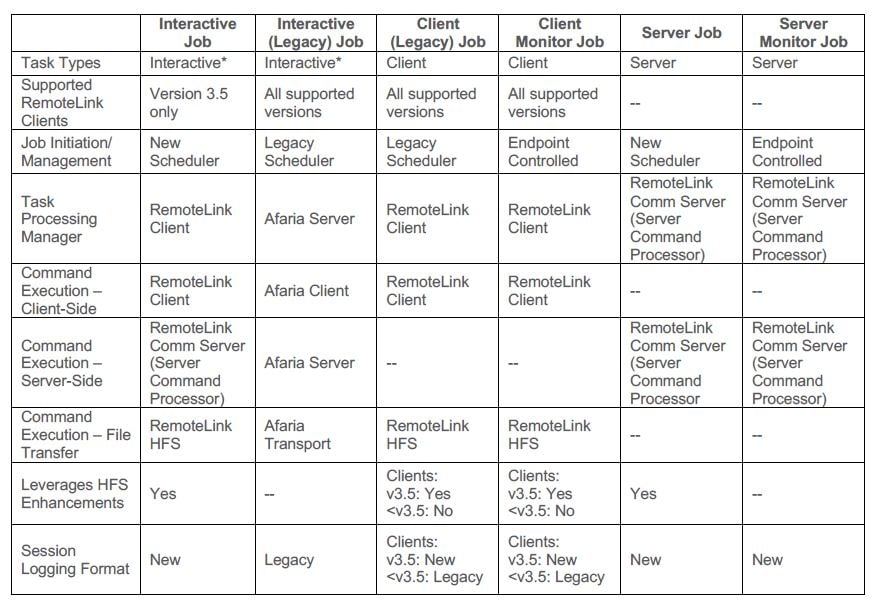
At RemoteRelief our RemoteLink subject matter experts specialize in assisting clients in setup, deployment, and remote management of your enterprises' vital and important data. If you would like more information about RemoteRelief and our services, please subscribe to our tech blogs. If you are interested in a demonstration or learning more about RemoteLink features, benefits, and complete operational data movement and automated remote systems management capabilities click here to speak with a subject matter specialist.